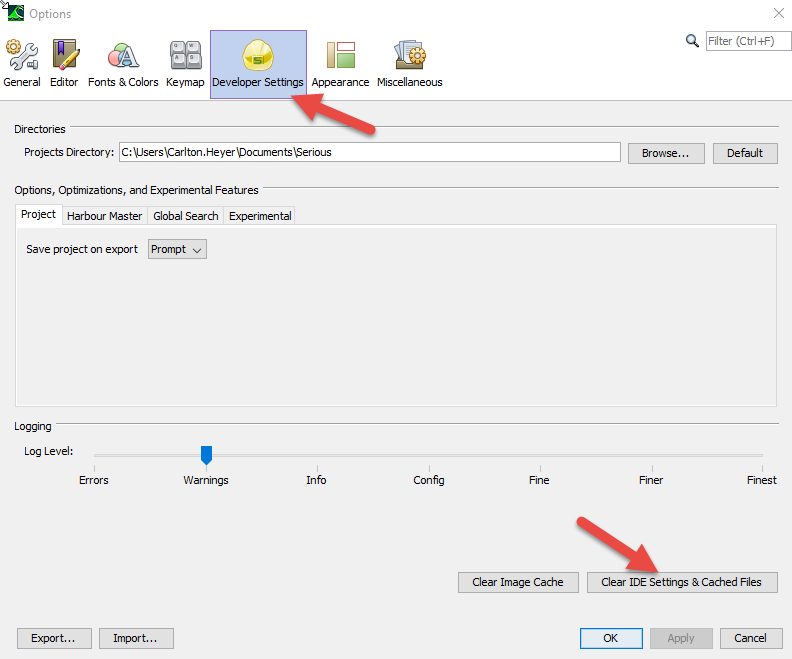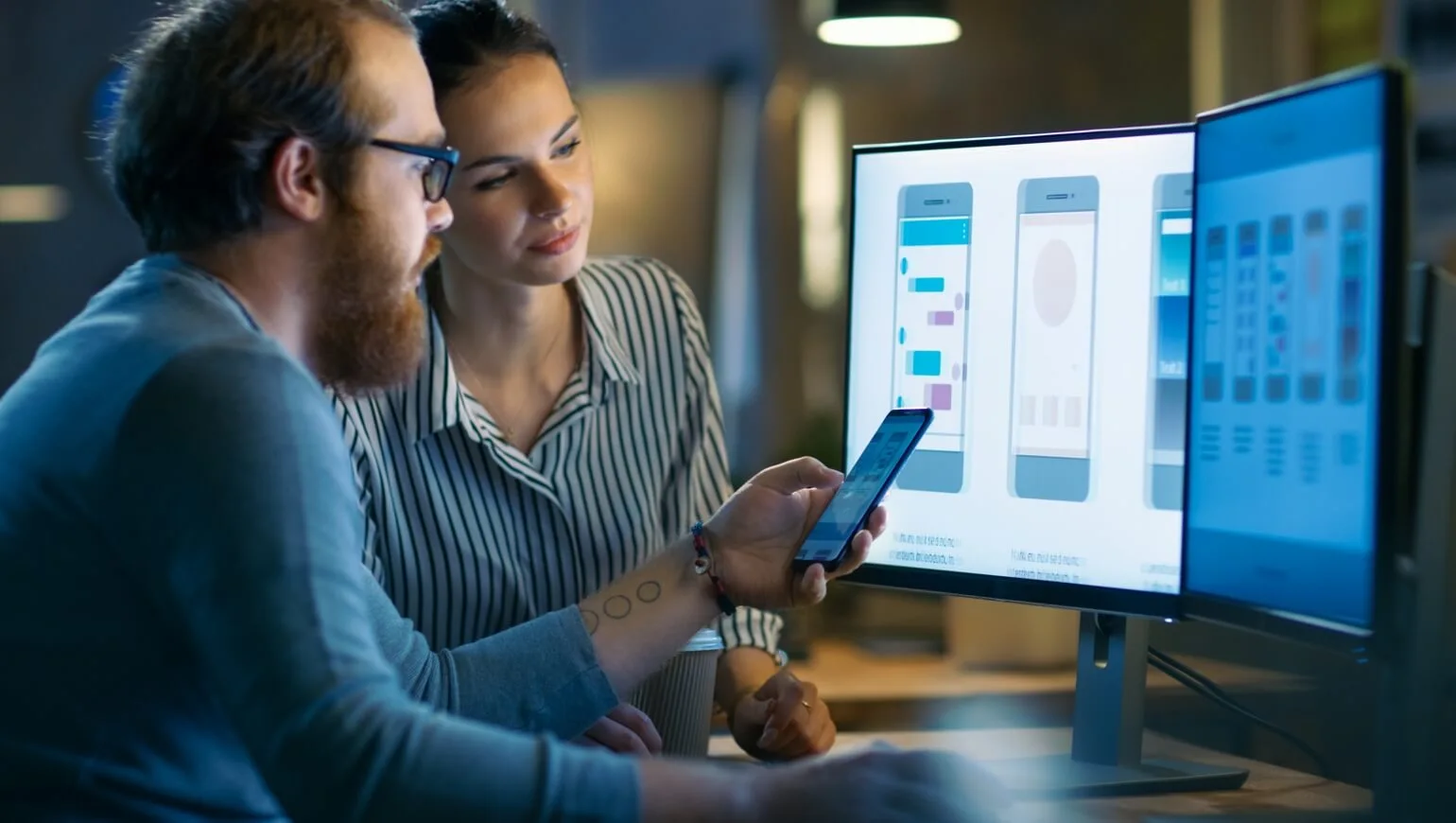- Documentation Zone
Standard HMI Modules
Getting started with SHIP
AN1006 – Resetting SHIPTide to the Default Layout
- Getting to Know Smart Touch Surfaces (STS)
- Streamlined HMI Modules
-
Standard HMI Modules
- HMI Display Module Series SIMx21 TouchGFX
-
HMI Display Module Series SIMx52 SHIP
- Hardware
-
Firmware/Software
- SHIP
-
Getting started with SHIP
- AN1001 – Animation in SHIP
- AN1003 – Upgrading your SIM’s SHIPEngine Firmware
- AN1004 – Uploading your SIM’s SHIP GUI Load
- AN1005 – Customizing and Loading Splash Screens (GUI)
- AN1006 – Resetting SHIPTide to the Default Layout
- AN1007 – Creating Functions in SHIP
- AN1008 – Get Started Using SHIPCrane
- AN1009 – Scope and Name Searching
- Communications App Notes
- Protocols
- SHIP Project Properties
- GUI Reference Manual
- High performance HMI Modules
- Documentation
In this article
Not finding what you were looking for?
Contact usAN1006 – Resetting SHIPTide to the Default Layout
Sometimes we make changes when trying to optimize things that backfire on us. Rest easy, SHIPTide does allow you to reset your desktop to the default state. Just follow the steps below to get back to square one!
NOTE: Always make sure you save your project before resetting your SHIPTide Desktop!
From the Workspace Menu
From the top menu, click “Workspace” and then select the “Desktop” sub-menu and choose “Default.” This should initialize the interface and return it to the default state
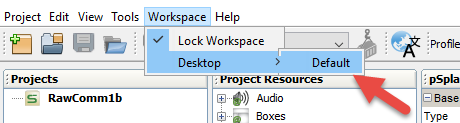
Alternate Method
If you have any difficulties, you can also try this:
From the top menu, select “Tools,” then “Options.”
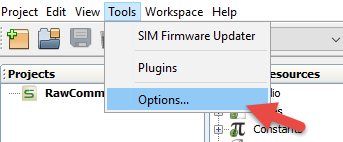
Now, click on the tab labeled “Developer Settings.” Click the button in the lower right that reads “Clear IDE Settings & Cached Files.” SHIPTide will restart (prompting you to save project changes in the process) with its settings restored to default.