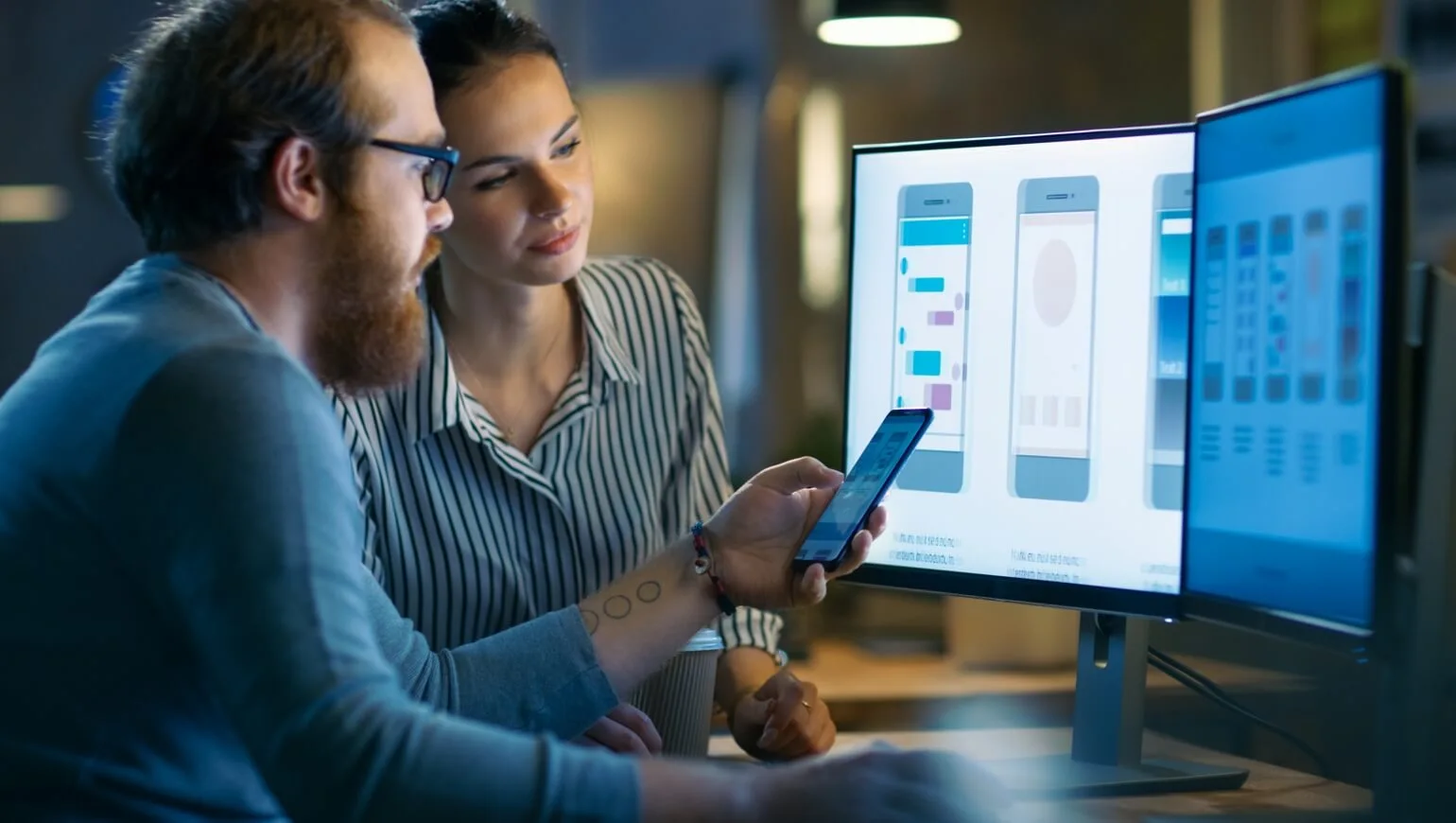AN1005 – Customizing and Loading Splash Screens (GUI)
What Are Splash Screens?
Splash screens are images that can be loaded onto SIMs separately from that of cargo files and are used to achieve branding as well as hide the default verbose messaging that our firmware outputs during its various stages of operation. Today, there are four different types of splash screens allowed.
Boot Loading
This splash screen is the very first to appear in normal operation and is displayed the entire time the SIM is loading or waiting within the SHIPTug bootloader. Typically this is displayed for a very short amount of time immediately after boot.
Application Loading
This splash screen is the second to appear in normal operation and is displayed through the entirety of SHIPEngine booting and loading a cargo. Once the cargo load has completed, the transition is made to the cargo contents.
Downloading
This splash screen is displayed when any type of file (cargo, firmware, etc) is being downloaded onto the SIM. A static colored and cycling progress bar is displayed in the bottom area of the screen above a margin during this process. Actual indicators of progress are not yet implemented but will in the future. Customizability of this progress bar is not yet implemented either.
Error
This splash screen is displayed in the event of a critical firmware error.
Setting Up Splash Screens
Setting up of these splash screens is designed to be done on a project level. In order to do so, you must first have a project open. Once you do, you can set up splash screens by doing the following:
1. Click “Project” on the top menu bar.
2. In the “Project” menu, click the “Project Properties” menu item.
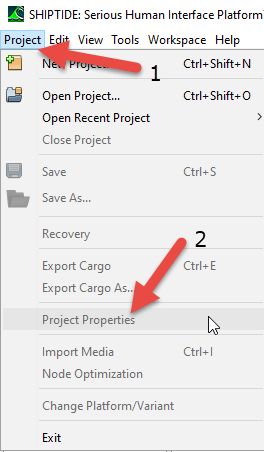
3. Once in the “Project Properties” menu, click the “Splash Screens” tab.
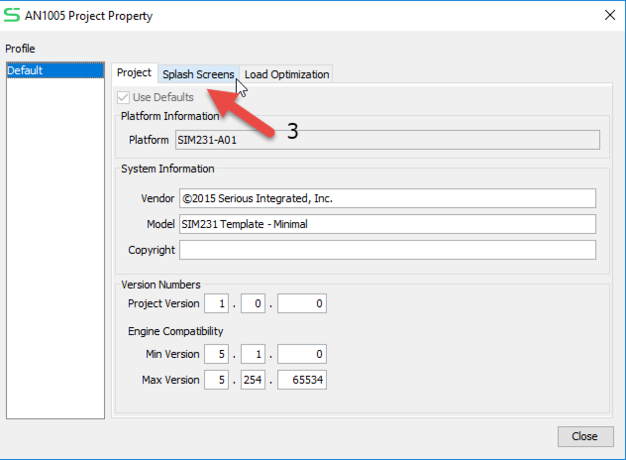
4. In the “Splash Screens” tab, select the particular splash screen you want to modify.
5. Use the “Browse” button to select an image from your PC you want to use for that particular splash screen.
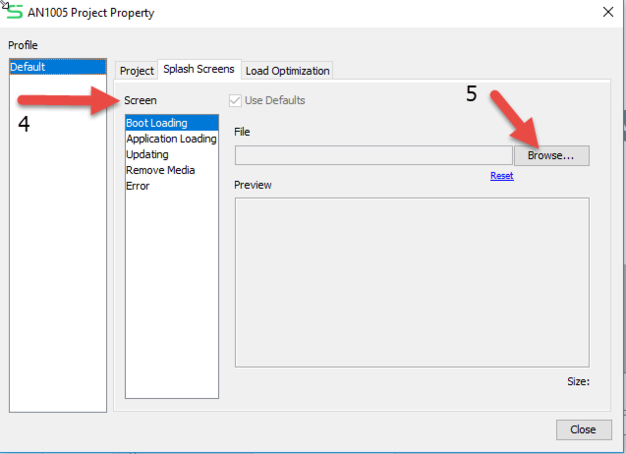
6. Repeat steps 4 and 5 for every splash screen you want to modify.
7. Once you’re done with modifying the splash screens press “Close” to leave the “Project Properties” menu.
After you’ve setup your splash images in the project properties, you will now need to export your cargo to be able to load and use them properly. Notice that the area for each splash image in the “Upload Project” menu that appears following a cargo export while a SIM is connected or when manually selecting to upload a cargo has 3 sets of radio buttons. The options are to “Upload”, “Skip”, or “Erase”. Typically, if you want to download a particular splash screen you will want to ensure that the “Upload” radio button is selected for that screen. If you want to clear an existing splash screen, ensure the “Erase” radio button is selected. In all other cases, it’s best to leave the “Skip” option selected as you will leave the SIM in its current state with respect to that particular splash screen. From there, you need to just click “Upload” and your splash screens will be modified on the SIM according to the settings you had provided.
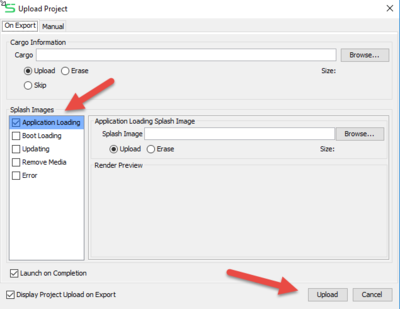
Notes About Splash Screens
- For splash screens to work currently, they must already be converted to the *.shp format by SHIPTide. This can only be done today by assigning them through the “Project Properties” method described above and then triggering a project export operation. While you are given the option to “Browse” for splash screen images in the “Upload Project” window, you will not be able to select new images that are not already in the *.shp format. Your only option will be to select files that should already be converted and have a .shp extension. SHIPTide will not be able to convert other image formatted files at this stage.
- The “Browse” for splash screen images button in the “Upload Project” window will restrict you from selecting unsupported file types. The communications between SHIPTide and SHIPEngine will not allow file sizes that are too large, for the available storage, to be uploaded.
- Currently supported formats for conversion into *.shp files through the “Project Properties” method are *.png, *.jpg, *.bmp, and *.gif files.
- The only currently supported format for uploading through the “Upload Project” window are *.shp files generated by SHIPTide.
- Splash screens are aligned with and will place both SHIPTug and SHIPEngine into the orientation settings that are defined by the project they are assigned/generated under.
- Choosing splash screens larger than the displayable size of the target SIM platform you are developing for will force SHIPTide to scale the image to fit within the available screen area. The quality and results of this scaling may not be desirable and it’s best to ensure that the splash screens are the correct size prior to being used with the projects.
- Splash screen images are able to have transparency but there is no way to customize the background color at this time which is by default black.
- The loading bar that is displayed during the downloading splash screen is not yet customizable in any way but likely will be in the future.
- The loading bar that is displayed during the downloading splash screen does depict actual loading progress.
- Once the *.shp conversions of the splash screens are generated by SHIPTide using the “Project Properties” and project export path, they can be found within a folder called “splash” within the folder for the project. These files can be transported and even used directly through the “Browse” for splash screen images buttons in the “Upload Project” window later on if needed.